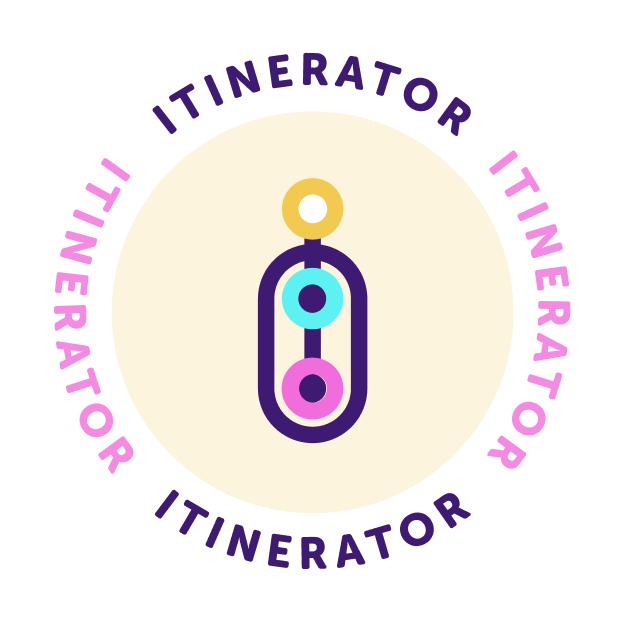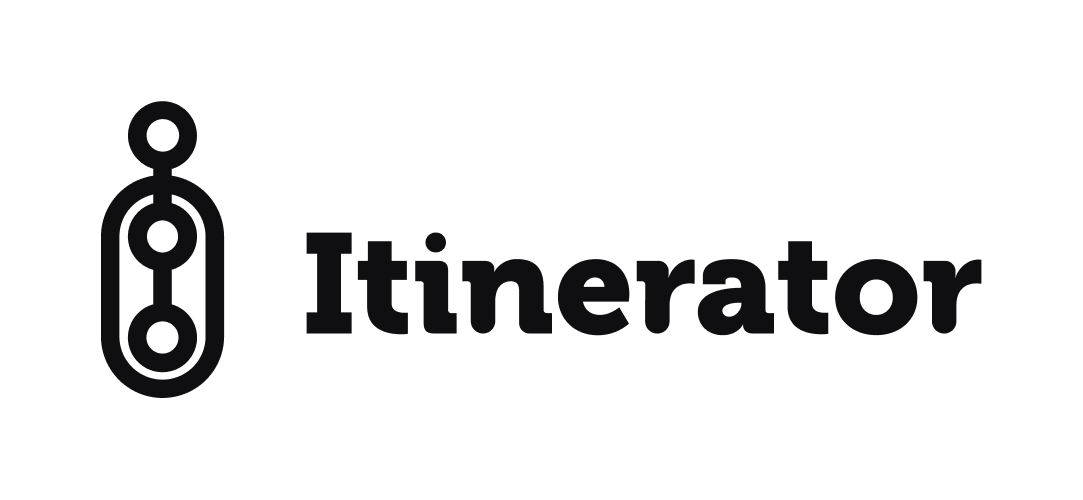
Looking for mobile support?
You're in the right spot.
Don't worry - if you don't find what you need here, get in touch. Our e-mail is message us and someone will be in touch to help you out.
How do I check in at a stop?
First, you'll need to make sure your location services are enabled for this app on your phone. Next, you need to make sure you're within the check-in region shown below the check-in button on the stop page. The map shows you as a blue circle, and the check-in region as shaded shape on the map. If you're still having problems, contact us for support!
How do I earn rewards?
If you head over to the rewards page (middle button on the bottom navigation menu), you can see all the rewards by clicking Explore Badges. On this page, you can see all the rewards we offer, and your individual progress towards earning them. Upon clicking the badges, you will be redirected to a page with a full description on how to earn it.
How do I change my avatar?
On the rewards page (middle button on the bottom navigation menu), you will see a pencil icon on your existing avatar. Upon clicking this pencil, you will be presented with an option to select an avatar from your existing rewards.
How can I find a specific stop or itinerary?
Heading over to our search page (magnifying icon on the bottom navigation menu),. you can swipe through the top results, or you can head into a more detailed search page by clicking See-All. On this page, you can search through specific Itineraries, or Experiences depending on your choice. On each page there is a filter button to help sort through the results by proximity, popularity, and more! If all else fails, use the search bar at the top of the page.
How do I share my rewards?
When you earn a reward, you'll be prompted to share it, which will open the sharing menu on your device. You can also navigate to each reward in the app as mentioned in the 'How do I earn rewards' question. On the badges page, there is a 'share; icon on the badge that will prompt you to open up the sharing menu on your device, or give you access to a link to the badge that you can copy and paste as you please.
How can I see where I've checked in before?
On the rewards page (middle button on the bottom navigation menu), you can scroll to the bottom and you'll see a history component. You can swipe through this list for recent activity, or hit 'see-all' to swipe through all your history, check-ins, and rewards earning activity. Clicking on a specific check-in history item will outline what rewards that check-in worked towards. Clicking on an earned badge history item will take you to that badge's page where you can set it as your avatar or share it via your devices's sharing menu.